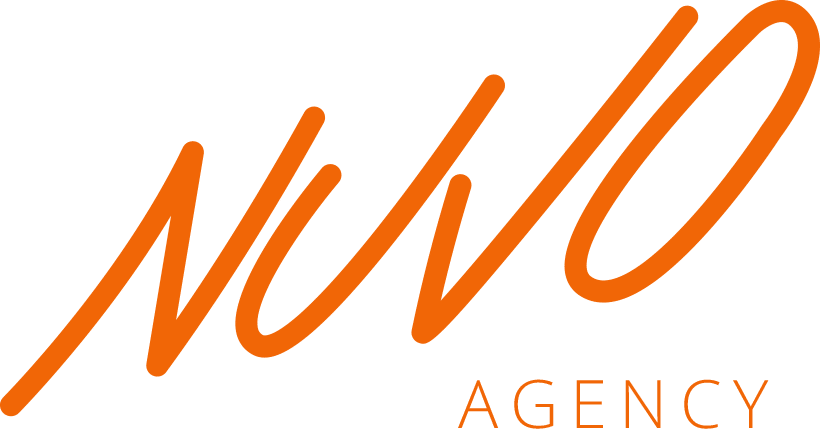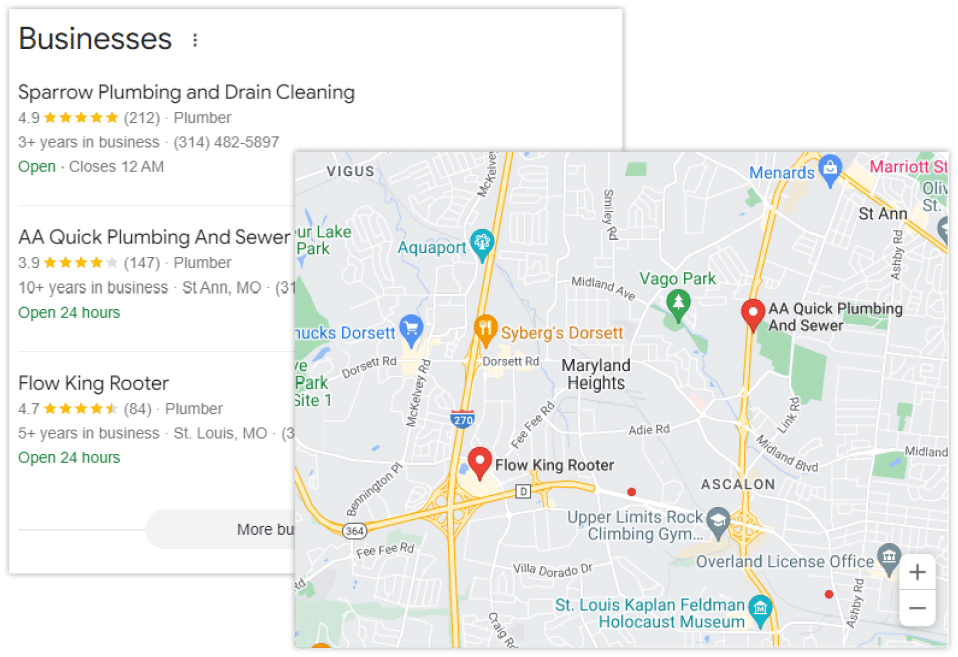As a business owner, you may be familiar with using Google to learn more about your industry. You might do keyword research to improve your SEO habits. But are you listing your business on Google? Creating a Google Business Profile (formerly known as Google My Business) is one of the most effective ways to market your local businesses.
What is a Google Business Listing?
Creating a Google Business Profile for your business is essential to SEO success. A Google Business Profile (GBP) allows you to list your business location on Google Maps and local search results. You can display important information about your business, including the opening/closing times, contact details, and a link to your website. Without GBP, businesses cannot feature in the Local Pack or Local Finder, which should be a key goal for businesses of this nature. Research shows 88% of consumers who search for local products or services will call or visit a store within 24 hours. Moreover, 97% say they learn more about local businesses online than any other source.
Creating a Business Profile is the same as adding a place to Google Maps—which anyone (including a random stranger or an automated listing generator) can do. All Google requires is the business name, location, and category. Once Google confirms it isn’t duplicated, they will create the Business Profile for that location. The Business Profile is then open to consumers to leave reviews, add photos, ask questions, and even answer questions. The Business Profile may also get populated with information that Google pulls across the web.
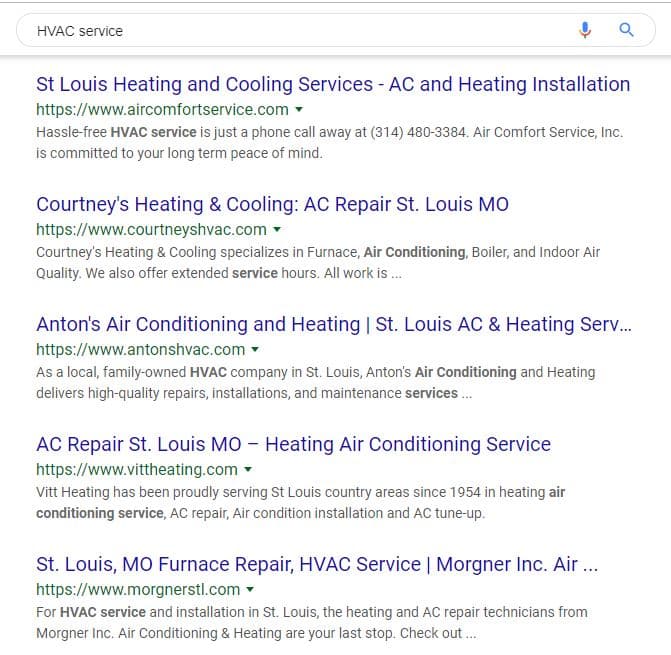
How does it help?
There are several ways your listing can help your business. Here are seven ways your listing can be beneficial.
1. Engage with consumers
There are many ways consumers can interact with your Business Profile, and you use your Google My Business account to engage with them. You can respond to reviews, answer questions, enable direct messaging, and set up associated alerts. You can even use Google My Business to publish posts to your Business Profile, much like you would with Facebook and other social media platforms. Your Google My Business dashboard is where you can respond to reviews, publish posts, and answer questions asked on your Business Profile.
2. Highlight your business
A Business Profile alone contains limited information about your business. But through your account dashboard, you can provide hours, a link to your website, products, pricing, attributes, and other details that make your business unique. You will also use your listing to make edits and updates as needed. A complete Business Profile offers a complete snapshot of your business, including its best features.
3. Gain insights
You can use the GBP dashboard to gain key insights into your audience and local search performance. In the analytics tab of the platform, you can see what customers are using to find your Business Profile, whether they found you on Google Maps or Google Search, a breakdown of actions taken on your listing, and how your photos are performing compared to other profiles in your category.
4. Perform local SEO
Just as Google has algorithms for ranking its ads and websites, it also has one for ranking Business Profiles. You can incorporate keywords into your Business Profile and perform other optimizations through your GBP dashboard to help it rank in local results.
5. Improve Your Businesses Local Search Visibility
Setting up your listing is one of the simplest and most effective ways of setting your business up to be found online. More and more search queries are becoming geographically specific, and Google’s algorithms have been developed to consider user intent.
6. Get discovered in Google (and Google Maps)
Google is the ultimate search referrer for web or foot traffic. A GBP helps ensure that people find your business when looking for products and services like yours in their local area. Your listing shows searchers where and how to visit your business. A Business Profile also improves your local SEO. A listing for a local business is more likely to appear when people search for a nearby business using Google Maps.
7. Control your online business information
Your profile allows you to control and update your contact information, business hours, and other essential details. You can post updates to share that you’ve expanded services, temporarily closed, or fully reopened (an especially useful feature during emergencies like COVID-19). Google Business Profiles have strong local SEO, so the information you share will rank above third-party sites that might have out-of-date details.
How to Set Up Your Listing
After you’ve created your listing, it will need to be verified. Here is a step-by-step process for creating your GBP. Keep reading to see how to set up your listing and the different ways your listing can be verified.
- Step 1: Log into the Google Account you want to be associated with your business (or create a Google Account if you still need to get one).
- Step 2: Go to google.com/business and select “Start now” in the top right-hand corner.
- Step 3: Enter your business name.
- Step 4: Enter your business address.
- Step 5: If you go to your customers’ locations, rather than having them come to you, check the box “I deliver goods and services to my customers.” And if you work out of your house or another address you don’t want publicly shown, Check “Hide my address (it’s not a store) only show region.” Finally, select your delivery area.
- Step 6: Choose your business category. Try to choose the most accurate category possible — you’re telling Google which type of customers should see your business listing.
- Step 7: Add your business phone number or website.
- Step 8: Choose a verification option. If you’re not ready to verify your business yet, click “Try a different method”> “Later.”
Phone verification
Google lets some businesses verify their location by phone. You’ll see the “Verify by phone” option if you’re eligible when you start the verification process.
- Step 1: If you still need to log into Google My Business, sign in now and choose the business you want to verify. (If you’re already logged in, you’ll be at the verification step.)
- Step 2: Make sure your phone number is correct, then choose “Verify by phone.”
- Step 3: Enter the verification code from the text you receive.
Email verification
Google lets some businesses verify their location by phone. If you’re eligible, you’ll see the “Verify by email” option when you start the verification process.
- Step 1: If you still need to log into Google My Business, sign in now and choose the business you want to verify. (If you’re already logged in, you’ll be at the verification step.)
- Step 2: Make sure your email address is correct, then choose “Verify by email.”
- Step 3: Go to your inbox, open the email from Google My Business, and click the verification button in the email.
Instant Verification
If you’ve already verified your business with Google Search Console (a free tool that lets you manage your website’s search performance and health), you can verify your email instantly.
- Step 1: Sign into Google My Business with the same account you used to verify your business with Google Search Console. (Some business categories aren’t eligible for instant verification, so if you don’t get a notification asking you to verify the listing, you’ll have to use a different verification method.)
Bulk verification
You might be eligible for bulk verification if you operate more than 10 locations for the same business and you’re not a service business or an agency managing multiple businesses.
- Step 1: If you still need to log into Google My Business, sign in now and choose a location. Click “Get verified” next to its name.
- Step 2: Click “Chain.”
- Step 3: Fill out the verification form with your business name (as well as the parent company, if applicable), country or countries where you operate, all contact names (i.e., everyone who will be using the Google My Business account), contact phone number, business manager email (someone at the business who can verify you’re a representative of that business), and the email address of your Google Account Manager.
- Step 4: Submit the verification form. It can take up to a week for Google to review and process your claim.
Google determines local search ranking based on three factors:
- Relevance: How well your Google My Business listing matches a search
- Distance: How far your location is from the search or searcher
- Prominence: How well-known your business is (based on factors like links, number of reviews, review score, and SEO)
Here are some steps to maximize your score for all three factors.
Complete all elements of your profile
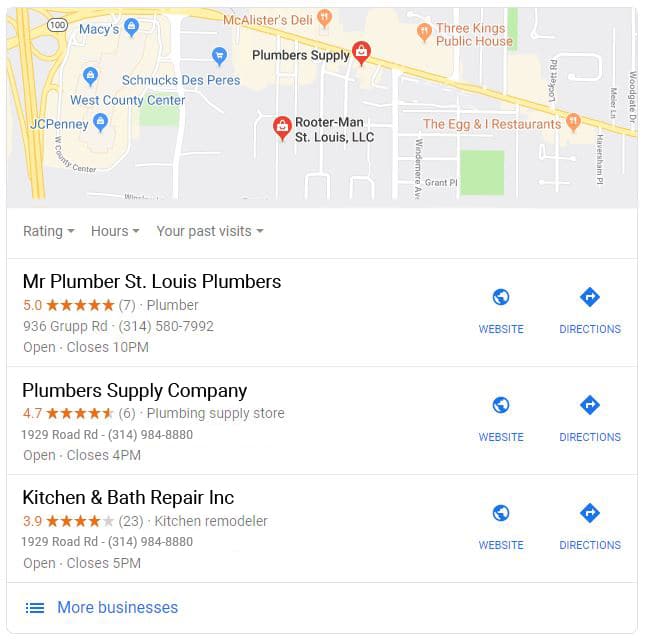
Verify your location(s)
Add real images and videos of your business
Keep your business information up to date
To edit your business information:
You can return to the dashboard to make edits at any time at business.google.com. You can also edit your business information directly from Google search or Maps. Search your business name on one of these tools to access the editing panel.
Maintaining the listing
1. Encourage Reviews
Reviews are one of the best ways to grow your GBP. They cost nothing but do much to raise your business’s profile to organic searchers. Think about how you might go about weeding through a large selection of local general contractors if you have never employed one. You have yet to determine if the claims made on a contractor’s website are accurate since you don’t have third-party confirmation of areas such as costs and quality of workmanship. In this case, you need GBP reviews to raise you in local searches.
No matter how you do it, your review requests should encourage customers to be honest and detailed in their analyses. Ask them to provide original photographs of the work you did for them or a product you sold them. Photos are great for increasing your GBP’s visibility even more.
2. Avoid Spammy Tactics
Google is smart enough to know when someone is trying to cheat the system by automating content, creating doorway pages, and keyword stuffing. The same idea applies to GBP. This is Potential customers are going to trust real, honest reviews. Review sites can detect spammy reviews and flag your site as dishonest. The flag will result in a popup that users will see when they arrive on one of your pages, warning them not to trust your site.
3. Respond To Negative Reviews
It’s a good idea to anticipate negative GBP reviews before they happen or respond diligently to bad reviews that come through. When negative reviews appear online, reach out to those customers to apologize and empathize. This shows the general public that you care about your clients even after they depart your establishment.
4. Leverage GBP Tools
Take advantage of the tools Google has for its online business tool. One feature is the Google Marketing Kit, which allows you to create free stickers, posters, and social media posts for advertising your business’s promotions and events.
Social posts should be an enormous bonus to your online presence. You can create posters of positive reviews featuring blurbs from the text and then share them on your social media platforms. GBP also lets users follow your business’s local profile just as they would on a social network such as Facebook or Instagram. Followers would then get access to your business’s:
- New social posts.
- Offers.
- Blog posts.
- Events.
- Product updates.
All of these things help to increase brand awareness among your followers.
The Nuvo Connection
Your digital presence is an important part of your business’ success. And it can be a lot to manage, which is where we come in. Nuvo can build a custom website for your business, which we’ll maintain to keep your site performing as it should. We offer social media management services, so you don’t have to worry about posting online in addition to running your business. Our team can even provide graphic design and branding services for you. Check out our Services to see what we can offer you. Or, call our team today to get started.